Corporations & Charities Filing System Tools & Resources
Glossary of Topics
Click a topic below to navigate to that section or scroll down to browse the page.
Corporation (Business Entity) Public Record
Corporation - Public Record Searches
Corporation - Public Record Navigation
Corporation - Public Record Verification
Charities, Fundraisers & Trusts (CFT) Public Record
CFT - Public Record Navigation
CFT - Public Record Verification
Search Topics
Online Search Result Exports
Charity, Fundraiser, and Trust (CFT)
Charity Fundraiser & Trust (CFT) Search
Advanced Charity Fundraiser & Trust (CFT) Search
Corporation (Business Entity)
Registered Agents
Commercial Registered Agent List
Commercial Registered Agent Listing Statement
Trademarks
To file online you will need to create an account. Creating a CCFS account will give you access to corporation (business entity) and charity, fundraiser & trust filings and other services available online. Review the below information for important details regarding user accounts.
User Account Help
User Accounts are not tied to a specific business; they are used only to access the filing system. This means multiple accounts may file for your business. If the last individual who previously filed for your business is no longer accessible, you can simply create a new account to continue filing.
Once an account is created, you can use our "Subscription" feature to be notified when something is filed on behalf of a corporation (business entity) or organization to whom you subscribe.
Users are required to reset their password every 120 days. If the user has not updated/reset their password, upon logging in, they will immediately be prompted to change their password.
Need Help Filing Online?
Browser Support
We recommend using 

To ensure success, please clear your cache before logging in.
When you're ready to file, click the button below to access our online filing system homepage.
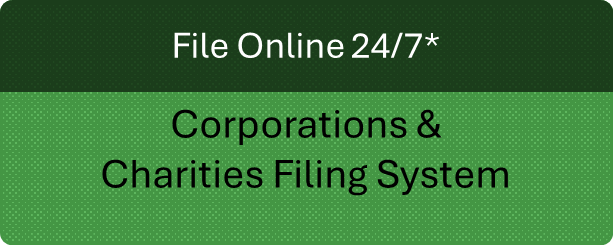
Duplicate Filings Notice
When submitting a filing, users have the option to delay the effective date. However, if the expiration date is approaching, delaying the effective date of an annual report may trigger a delinquency notice or an Annual Report Due notice. This can cause confusion if the filing does not immediately appear in the system, potentially leading to unintended duplicate submissions.
Per WAC 434.112.085(1) filing fees are not refundable, whether the filing is on record or still pending. Each submission requires staff review, incurring costs that cannot be reimbursed.
To avoid duplicate filings and unnecessary fees, we strongly recommend reviewing your filing history carefully before submission.
Shopping Cart Functionality
You can check out up to five items per payment transaction by clicking the checkout button. If you need more items, simply return to your shopping cart and proceed with additional transactions as needed.
Business name availability, fees, and other entered details may change between the time you add items to your cart and when you complete the checkout process.
Shopping Cart Item Deletion
Do not keep items in your shopping cart overnight.
Items left in shopping carts will be cleared, and this data will not be saved during system updates and deployment. We recommend completing any transactions before routine maintenance periods to avoid any loss of information. Click here for more details on our scheduled system outages.
Duplicate Business Filings Alert
The system provides a red text alert to the customer if they have duplicate business filings in the shopping cart.
Example: “You have duplicate filings for UBI # XXX-XXX-XXX in your shopping cart. Please delete the outdated duplicate filing from your cart.”
The online system will not alert the user of a duplicate filing already submitted or on record. Click here to view our duplicate filings notice.
Save Feature
Due to browser compatibility issues that affect cache storage, our Save feature may not always function reliably.
Routine Maintenance / Outages
CCFS undergoes scheduled maintenance on the second Tuesday of each month, starting at 6:00 p.m. (Tuesday) and lasting until approximately 7:00 a.m. (Wednesday).
During this time, the system may remain accessible; however, users may experience errors or disruptions, which could affect document submissions. Additionally, any items left in shopping carts will be cleared, and this data will not be saved. We recommend completing any transactions before the maintenance period to avoid any loss of information.
Mobile Device Tips
While customers can file using a mobile device, we do encourage customers to file via a laptop or desktop.
Here are some helpful tips:
- Landscape Mode: Ensure your device is in landscape mode for better visibility and navigation.
- Browser Compatibility: Use the latest versions of Google Chrome or Microsoft Edge for the best experience. Safari will not let you proceed to payment or view all fields.
- Navigation Tips: If you have trouble accessing certain fields, use the tab keys on your keyboard to navigate.
- Document Viewing: Certificates and notices may look different on a mobile device. It’s recommended to view or print filed documents via a desktop or laptop for the best quality.
If you encounter any issues, it’s best to switch to a desktop or laptop.
Online Search Results
For better search accuracy in the Corporations & Charities Filing System (CCFS), avoid pluralization when entering a business name. Keeping names singular ensures more consistent results and prevents discrepancies in search outcomes.
Customer Tip: If you encounter a “null” error or “no value found” message, try refining your search parameters. Overly broad or vague searches can overload the database, potentially causing slower system performance, timeouts, or errors. A more precise query can help improve your results.
Online Search Results Exports
Exports from online searches are available in CSV format.
If you have pop-ups blocked, please unblock our site and try again. If you receive a “no value found” or “null” error when exporting, clear your browser cache and attempt to export again. Try refining your search parameters. Overly broad or vague searches can overload the database, potentially causing slower system performance, timeouts, or errors. A more precise query can help improve your results.
Filing History
The filing history provides a record of successfully filed documents that are publicly available for review for a specific corporation (business entity) or organization. It also includes copies of official notices sent to the entity from this office.
Please note: Documents printed from a filing history are not certified copies, for more information visit our page How do I order certified copies?
To find the filing history of a business or organization, select one of the links below.
Online Expedite
EFFECTIVE 08/13/2025 - Online customers can expedite via their shopping cart for $100.00 per submitted item.
Service items requiring an EXPEDITE review are typically finalized within three business days of the submission date.
The $20.00 online processing fees for filing services and record requests remain required and not considered part of the expedite fees.
STANDARD processing review for online submissions are typically finalized within five business days.
Customers who only need to file an annual report can take advantage of our Express Annual Report Option.
To be eligible, a previous Annual Report must already be filed on record.
Nonprofit Corporations must login to file an annual report. Click here for steps to create an account. We apologize for any inconvenience.
To ensure success, please clear your browser cache before logging in.
- How soon can I file my annual report?
-
An Annual Report may be filed within 180 days before the expiration date. At the risk of delinquency or detriment to business status, we encourage customer to schedule recurring annual reminders to submit their report well in advance of their expiration date.
- Will filing early change my expiration date for next year?
-
Filing the Annual Report before the expiration month will not change the expiration date. As long as the business does not fall out of active or delinquent status, the expiration day will always remain the last day of the month it first formed, registered, or incorporated.
A Corporation Search is a search that is used commonly to locate a business by their business name or Unified Business Identifier (UBI) as registered with the WA Secretary of State.
An Advanced Corporation Search can be used to find multiple businesses or to compile a list of multiple businesses under specific parameters.
When business entities are inactive for more than 10 years, these records are no longer in our online system. You can search historical records online through the Washington State Archives - Digital Archives.
Corporation Search
This feature is commonly used to locate a specific business.
Follow the steps below.
1. Visit our Corporations and Charities Filing System by following this link https://ccfs.sos.wa.gov/
2. Scroll down to the “Corporation Search” and type in the business name or UBI number.
3. Click the green “Search” button at the bottom right of the page.
4. A list will populate; select the business name to enter the corporation's (business entity's) public record.
For more details on navigating public records, please review our Corporation (Business Entity) Public Record Navigation or Filing History sections.
Advanced Corporation Search
This feature is used to find multiple businesses or to compile a list of multiple businesses under specific parameters.
to obtain a list of multiple businesses, users can use our advanced search to create a list of businesses under specific parameters.
Below are the steps to perform an Advanced Corporation Search
1. Visit our Corporations and Charities Filing System by following this link https://ccfs.sos.wa.gov/#/AdvancedSearch
2. Under the first section, specify how you would like the business name searched. Only use this for single business lookups unless all the businesses you are searching have a common name (use the “contains” selection). Select the appropriate business type from the dropdown if you are looking for a list of a specific business type. For a list of a particular business type with a specific status, select that status under “Business Status.” You can also search by expiration date in this section.
3. Under the “Date of Incorporation/Formation/Registration,” you can search by start or end date.
4. Under the “Registered Agent/Governor Search” section, you can search all businesses with the same registered agent on record or governor listed.
5. Once you have made all your search selections, click the green “Search” button at the bottom right of the page.
6. A list will populate; scroll to the bottom and select the green Excel document icon with CSV. An Excel document should automatically download. If you have popups blocked, please unblock our site, and try again.
7. Once you have opened the downloaded Excel spreadsheet, you can adjust the width of each column and sort the data using the data tab. You can also search by pressing CTRL+F on a Windows keyboard.
Exporting information to an Excel spreadsheet allows you to sort and search more extensively. A more precise query can help improve your results. If you receive any errors or encounter any issues, please review additional information and guidance available under the online search result exports section.
All public corporation records can be found using our Corporations and Charities Filing System (CCFS) without a login. If you have a login, you can also access this search by logging in to the dashboard.
Below are the steps to navigate public records of a corporation (business entity).
1. Go to https://ccfs.sos.wa.gov/ and scroll down to “Corporation Search”
2. Type in the business name or UBI number & click “Search.”
3. Click the business name from the populated list.
4. Scroll to the bottom and select "Filing History” on the bottom right of the page.
5. Click the “View Documents” hyperlink to the right of any filing or notice on record to view file-stamped records, notifications and certificates generated for the business entity.
6. A popup window will appear, click on the document icon to open records. From here you can print any document.
Filing history is displayed in ascending chronological order, starting with the most recent activity at the top and listing all prior filing and notice history below.)
Please note: Documents printed from the public search are not certified copies, for more information visit our page How do I order certified copies?
By following the steps below, you can verify your corporation's (business entity's) public record. This verification will allow you to confirm your business registration, structure, current status, filing history, and expiration date.
Knowing your expiration date and current status will help combat third-party solicitors that may falsely notify you of a different status, or an immediate need to file. For more information on Notices Not from our Office, click here.
Statuses indicate filed documents. Submissions requiring staff review are not officially filed until OSOS staff complete the process. If you've recently submitted a filing, you can check its status by clicking the filing history button at the bottom of the screen. For more details on the distinction between submission and filing, please review I submitted my filing, now what?
Follow the steps below to verify information about your business.
1. Go to https://ccfs.sos.wa.gov/ and scroll down to “Corporation Search”
2. Type in your UBI number or business name & click “Search.”
3. Click your business name from the populated list to enter into the public record.
4. Under the business Information tab, you can verify the following information.
- Business name
- Business type
- Current Status
- Expiration Date
A Charity/Fundraiser/Trust Search is commonly used to locate a charitable organization by their organization name, registration number, FEIN, or Unified Business Identifier (UBI) as registered with the WA Secretary of State.
An Advanced Charity/Fundraiser/Trust Search can be used to find multiple charitable organizations, fundraisers, or trusts or to compile a list under specific parameters.
Click the following link to view our current Commercial Fundraiser Activity Report
Click the following link to view our current Trust Directory Report
Charity/Fundraiser/Trust Search
This feature is a limited search commonly used to locate a specific organization.
Follow the steps below.
1. Visit the Corporataions and Charities Filing System (CCFS) by following this link. https://ccfs.sos.wa.gov
2. Scroll down to the "Charity/Fundraiser/Trust Search" section on the page and type in the organization name, registration number, FEIN, or UBI number.
3. Click the green “Search” button at the bottom right of the page.
4. A list will populate; select the organization name to enter the organizations public record.
For more details on navigating public records, please review our CFT Public Record Navigation or Filing History sections.
Advanced Charity/Fundraiser/Trust Search
This feature is used to find multiple organizations or to compile a list of organizations under specific parameters.
To obtain a list of multiple organizations, use the advanced Charity/Fundraiser/Trust search to populate a list of organizations under specific parameters.
Below are the steps to perform an Advanced Charity/Fundraiser/Trust Search
1. Visit the "Charity Fundraiser and Trust Search" section of our Online Filing System (CCFS) by following this link. https://ccfs.sos.wa.gov/#/cftSearch
2. Under the first section, specify how you would like the organization name searched. Only use this for single organization lookups unless all the organizations you are searching have a common name (use the “contains” selection). Enter a Keyword to search for results limited to the Name, AKA and Purpose of the organization. For a list of a particular organization with a specific status, select that status under “Status.” You can also search by other parameters such as city, country, state, zip code, percentage to program, and officers under this section.
3. Under the “Percentage to Program” section, you can only search by the dropdown list of parameters provided and not by an exact amount.
4. Under the “Officers” section, you can only search by the name as it appears on record, this search will not pick up misspellings or nicknames.
5. Once you have made all your search selections, click the green “Search” button at the bottom right of the page.
6. A list will populate; scroll to the bottom and select the green Excel document icon with CSV. An Excel document should automatically download. If you have popups blocked, please unblock our site, and try again.
7. Once you have opened the downloaded Excel spreadsheet, you can adjust the width of each column and sort the data using the data tab. You can also search by pressing CTRL+F on a Windows keyboard.
Exporting information to an Excel spreadsheet allows you to sort and search more extensively. A more precise query can help improve your results. If you receive any errors or encounter any issues, please review additional information and guidance available under the online search result exports section.
Navigating Charity/Fundraiser/Trust Public Record
All public organization records can be found using our Corporations and Charities Filing System (CCFS) without a login. If you have a login, you can also access this search by logging in to the dashboard.
Below are the steps to navigate public record of a Charities, Fundraisers & Trusts
1. Visit the "Charity Fundraiser and Trust Search" section of our Online Filing System (CCFS) by following this link. https://ccfs.sos.wa.gov/#/cftSearch
2. Type in the Registration number, Organization name, FEIN, or UBI number & click “Search.”
3. Click the business name from the populated list.
4. Scroll to the bottom and select “Filing History” on the bottom right of the page.
5. Click the “View Documents” hyperlink to the right of any filing or notice on record to view filed-stamped records, notices, and certificates.
6. A popup window will appear, click on the document icon to open records. From here you can save or print.
Filing history is displayed in ascending chronological order, starting with the most recent activity at the top and listing all prior filing and notice history below.
Please note: These copies are not certified copies, for more information visit our page How do I order Certified Copies?
By following the steps below, you can verify your Charity’s/Fundraiser’s/Trust’s (CFT's) public record. This verification will allow you to confirm your organization registration, current status, filing history, etc.
Knowing your renewal date and current status will help combat third-party solicitors that may falsely notify you of a different status, or an immediate need to file. For more information on Notices Not from our Office, click here.
Statuses indicate filed documents. Submissions requiring staff review are not officially filed until OSOS staff complete the process. If you've recently submitted a filing, you can check its status by clicking the filing history button at the bottom of the screen. For more details on the distinction between submission and filing, please review I submitted my filing, now what?
Follow the steps below to verify information about your organization.
1. Visit the "Charity Fundraiser and Trust Search" section of our Online Filing System (CCFS) by following this link. https://ccfs.sos.wa.gov/#/cftSearch
2. Type in the Organization name, registration number, FEIN, or UBI number & click “Search.”
3. Click the desired organization name from the populated list to enter into the public record.
4. Under the "Organization Information" section, you can verify the following information.
- Organization name
- The Federal Tax-Exempt Status (recorded with our office)
- Current Registration Status
- The Renewal Date
Registered Agent Search
To obtain a list of all business entities that a Registered Agent provides service for, use the advanced corporation search to populate a list of businesses under specific parameters.
Below are the steps to perform an Advanced Corporation Search
1. Visit the "Advanced Business Search" section of our Online Filing System (CCFS) by following this link. https://ccfs.sos.wa.gov/#/AdvancedSearch
2. Scroll down to the “Registered Agent/Governor Search” section and verify the Registered Agent radio button is selected to the left of it.
3. Type in the Registered Agent’s first and last name. Please note that this search is most effective searching for a person or entity listed vs a title or office. Verify you are entering the name exactly as it appears or try multiple combinations of the name to find the desired results.
4. Once you have entered the name, click the green “Search” button at the bottom right of the page.
5. A list will populate; scroll to the bottom and select the green Excel document icon with CSV. An Excel document should automatically download. If you have popups blocked, unblock our site, and try again.
6. Once you have opened the downloaded Excel spreadsheet, you can adjust the width of each column and sort the data using the data tab. You can also search by pressing CTRL+F on a Windows keyboard.
Exporting information to an Excel spreadsheet allows you to sort and search more extensively. A more precise query can help improve your results. If you receive any errors or encounter any issues, please review additional information and guidance available under the online search result exports section.
Commercial Registered Agent List
For a current list of Commercial Registered Agents, visit our commercial registered agent list here.
The system can only display the list in alphanumeric order. Since the list is quite large, if you need to find a specific commercial registered agent, we strongly recommend exporting the information to an Excel spreadsheet. Scroll to the bottom and select the green Excel document icon labeled "CSV." The file should automatically download.
If you have pop-ups blocked, please unblock our site and try again. Once downloaded, you can sort and search more extensively within Excel.
If you encounter errors or issues, clearing your browser cache and attempting the export again may resolve the problem.
Commercial Registered Agent Listing Statement
Filing Fee is $30 to register as a Commercial Registered Agent if your nature of business is providing registered agent services as defined in RCW 23.95.420
Our office receives a high volume of this filing type from customers intending to register a business. A person or business can become a Commercial Registered Agent by submitting a Commercial Listing Statement, which must include the agent’s name, a physical address in Washington State, and an email.
Once registered, agents are publicly listed on the Corporations and Filing System (CCFS) login page. Businesses registered with the Secretary of State may hire a Commercial Registered Agent to fulfill the physical address requirement and services as defined in RCW 23.95.420.
- More CRA info & features
-
Creation: Commercial Registered Agent (CRA) accounts can be created from a standard online account type by filing a Commercial Listing Statement which is located under Business Maintenance Filings in the navigation menu.
A Submission PDF is not generated for Commercial Listing Statement submissions when created from a standard account type.
If a Commercial Listing Statement is rejected and later completed, the standard account will not automatically convert to a Commercial Registered Agent account type.
If you experience any issues with account creation or need assistance, visit our contact page for support.
My Entities TabA CRA account includes the same features as a standard user account with the addition of a “My Entities” tab within their dashboard. This tab initially includes all the represented business entities provided on the Commercial Listing Statement or that have been added through various filings where they have been appointed as the Registered Agent.
When the CRA is listed as the Commercial Registered Agent for new business entities, those UBIs will be displayed or added to the My Entities tab.
Businesses listed under the My Entities tab allows for the account user to link directly to the businesses information and filing history by selecting the Business Name or UBI hyperlink.
If the CRA is removed or replaced as Registered Agent for any represented entities, those UBIs will be removed from the My Entities tab.
When the CRA files a Commercial Termination Statement filing, the CRA will be removed from all their represented business entities on the 31st day of the filed date of the termination filing.- The account is updated to a standard online user account.
- The My Entities tab is removed from under the account dashboard.
- The CRA will be removed from the CRA list and CRA Search.
SubscriptionsCommercial Registered Agent accounts can subscribe to business entities under the Corporations program and/or charitable organizations under the Charities, Fundraiser and Trust programs.
My Subscriptions will list the UBI or Registration number(s) the user is subscribed to. A user can also unsubscribe to an existing subscription under this tab.
Add Subscriptions allows the user to subscribe to additional UBI or Registration numbers. Upon subscribing, the UBI or Registration’s summary information will populate under the My Subscriptions tab.
Subscription NoticesUpon successfully subscribing to a business entity or charitable organization, the associated user account email will receive a Subscription Enrollment email.
Additionally, subscription notifications will be sent whenever a business updates its information by filing a record with our office.
- Modified Date reflects updates to the subscribed business or organization, including Office Corrections, Filing Completions, or Notifications related to the registered entity or charitable organization/fundraiser.
- Due Date refers to the business’s official Expiration Date.
- Days Until Delinquent/Dissolution is calculated based on the Expiration Date. If the business has surpassed its expiration date, this value will appear as a negative number, representing the number of days past expiration.
- The account is updated to a standard online user account.
The Corporations and Filing System (CCFS) only allows users to search registered Washington State trademarks.
You can export this information to an Excel spreadsheet to sort and search more extensively. A more precise query can help improve your results. If you receive any errors or encounter any issues, please review additional information and guidance available under the online search result exports section.
To search federal trademarks, visit the USPTO at https://www.uspto.gov/trademarks-application-process/search-trademark-database
Follow the steps below to perform a Washington State trademark search.
1. Visit our Corporations and Charities Filing System by following this link https://ccfs.sos.wa.gov/#/trademarkSearch
2. Select the desired parameter (Registration Number, Owner’s Name, Trademark Text, or UBI) and type in that specified text.
3. Click the blue “Search” to the left underneath the text box.
4. A list will populate; select the trademark name to enter the organizations public record.
Trademark Advanced Search
Follow the steps below to perform an Advanced Washington State trademark search.
1. Visit our Corporations and Charities Filing System by following this link https://ccfs.sos.wa.gov/#/trademarkHomeAdvancedSearch
2. In the first two sections, you can specify how you would like to search for a trademark or a group of trademarks:
- Search Type & Trademark Text: Use this for single trademark lookups unless all trademarks you’re searching share a common name (select "contains"). Enter text as needed.
- Registration #: If searching for a single trademark, enter its registration number here.
3. UBI Number: Enter a Unified Business Identifier (UBI) number to generate a list of all trademarks registered under that specific UBI. > Note: UBI numbers are unique identifiers assigned to business entities registered with our office, including charities, fundraisers, and trusts.
4. Trademark Owner: Enter the name of a trademark owner to retrieve multiple trademarks associated with them.
5. Goods Section: Use the dropdown list to search by predefined parameters. Selecting "All" or leaving it blank will return the same results.
6. Services Section: Like the "Goods" section, this dropdown list allows you to filter results. Selecting "All" or leaving it blank will yield identical results.
*For more information on Goods and Services please review WAC 434-12-015.
7. Trademark Status: Choose from the dropdown to view trademarks that match a specific status.
8. The final sections allow you to refine your search by Expiration Date, Registration Start Date, and Registration End Date.
9. Once you’ve made all your search selections, click the green "Search" button at the bottom right of the page.
10. A list of results will populate. Select a trademark name to view its public record.
Exporting information to an Excel spreadsheet allows you to sort and search more extensively. A more precise query can help improve your results. If you receive any errors or encounter any issues, please review additional information and guidance available under the online search result exports section.
Creating an account to the Corporation and Charities Filing System (CCFS) allows access to filing, search, and notification options.
User Accounts are not tied to a specific business; they are used only to access the filing system. This means multiple accounts may file for your business. Once you create an account you can use our Subscription feature to be notified when something is filed on behalf of an entity or organization to whom you subscribe.
Follow the steps below to create a CCFS user account.
1. Visit the Corporations and Charities Filing System (CCFS) landing page: https://ccfs.sos.wa.gov/
2. On the right side of the page, you'll see a green section labeled "Create a User Account." Click the “Create a User Account” button.
3. If you're creating an account to file for a business, select “Free User Account” and click “Continue.”
-
- Do not select “Commercial Registered Agent Listing Statement” unless you intend to act as a registered agent for other businesses in the state.
- To register or create a business online, you must first create a Free User Account. Once your account is set up, go to the Dashboard and select “Create a Business.”
User Account Types
There are two options for user accounts. Both types maintain a record of submitted items, including copies of filed documents, receipts, and pending submissions, accessible from the Dashboard page.
- Individual: A personal account with access limited to one user and tied to an individual email address. The account holder's name will appear internally as the filer for any submitted documents.
- Entity: A general login that can be accessed by multiple users with the same email address. The business name will appear internally as the filer for any submitted documents.
Login Details
Enter all required fields marked with a red asterisk and click “Continue.”
- User ID: Must be between 6 and 32 characters.
- Password: Must be at least 10 characters long and include three of the following four-character types:
- Uppercase letters
- Lowercase letters
- Numbers
- Special characters
- User ID cannot be part of the password.
Contact Information
Enter all required fields marked with a red asterisk and click “Continue.”
- First Name
- Last Name
- Phone Number
- Email Address (.com email addresses are recommended)
- Confirm Email Address (must match exactly to proceed)
User Accounts are not tied to a specific business; they are used only to access the filing system. This means multiple accounts may file for your business. If the last individual who previously filed for your business is no longer accessible, you can simply create a new account to continue filing.
Users are required to reset their password every 120 days. If the user has not updated/reset their password, upon logging in, they will immediately be prompted to change their password.
Follow the steps below.
1. Under the "Customer Login" section, select the “Forgot Password” button.
2. Enter the User ID and Email address associated with your existing account. If you do not know your User ID, use the “Forgot User ID” button.
*If you receive a popup saying that either item entered is invalid, this is an indicator your account was removed from our filing system. You will have to create a new account.
3. When you click “Submit”, you will be directed to a confirmation screen.
4. Next, you will receive an email from [email protected] with a temporary password.
*If you do not receive the email, your firewall is most likely blocking the email due to a proxy setting established by your IT department or service provider, and we cannot assist. We recommend Gmail, Outlook, or Yahoo.
5. Go to the login in screen: https://ccfs.sos.wa.gov/#/ and enter your username and temporary password from the email, then click the “Log In” button.
*If the system is not accepting the temporary password, this is most likely due to a caching issue. Please ensure you have cleared the cache and that the auto-complete password is not overriding your entry.
6. Once logged in, you should be prompted to change your password. Enter the temporary password again and then a new password that meets the requirements. Re-enter the new password to confirm, then click “Update Password”
*CCFS will not allow you to copy and paste passwords for added security. You must confirm password by typing it out twice.
If the above steps do not remedy your login issue(s), please email us with the below information for additional help.
- Subject: CCFS LOGIN HELP REQUEST - [Email address associated with the account]
- Body:
- Your Name
- Your phone number
- CCFS User Account username
- The email address associated with the account
- Your Name
Microsoft Edge
Press CTRL +SHIFT +DELETE together on a Windows keyboard & then close and reopen Edge.
You can also clear your cache following the steps below:
1. Open Microsoft Edge
2. Click the three dots in the upper right corner
3. Select "Settings"
4. Click "Privacy, search, and services"
5. Under Clear browsing data, click "Choose what to clear"
6. Select a time range option
7. Check the box for cached images and files
8. Click "Clear now"
9. Close and reopen Edge
Google Chrome
Press CTRL +SHIFT +DELETE together on a Windows keyboard & then close and reopen Chrome.
You can also clear your cache following the steps below:
1. Open Google Chrome
2. On your browser toolbar, click “More Tools”
3. Select “Clear Browsing Data”
4. In the "Clear browsing data" box, click the following checkboxes: cookies, other site data, and cached images and files
5. Use the menu at the top to select the amount of data that you want to delete
6. Click “Clear browsing data”
7. Close and reopen Chrome
